 NWN:
LinkSys Server/Firewall Setup
NWN:
LinkSys Server/Firewall Setup
ShadowGameWorld.net > Never Winter Nights Help Page > Multiplayer Help > LinkSys Server/Firewall Setup
 NWN:
LinkSys Server/Firewall Setup
NWN:
LinkSys Server/Firewall Setup

As you can see from the above picture Your Internal NOT external IP is listed. Also the Port that this server will listen to is displayed.
So in this case my Internal IP is 192.168.1.99. And this Server will listen on Port# 5122.
The Port# can be changed in the nwnplayer.ini
file in the Never Winter Night Game Folder.
It will be under the [Server Options] like this
[Server Options]
MPEnabled=1
Server Name=ShadowGameWorld: NWN1
Max Players=8
DMPassword=
PlayerPassword=
PVP Setting=2
ServerAdminPassword=
Game Port=5122
Open your Web Browser. IE or Netscape is fine.
1) Type the IP for your Linksys Box. By default that is 192.168.1.1
2) A Username / Password Window will appear. You only need a
Password. By default Linky's ship with admin
all lower case.
type in your password and press enter.

Figure A
The circled IP is your External or WAN or Internet IP. This info is
located on your STATUS page under the Heading
of WAN. The IP Address listed under WAN is your external or internet
IP.


As you can see I have DHCP Enabled and working. Yet my main game box has a static IP. Please click HERE to setup a static IP on your box.
The most important part is that your Static IP must be LOWER than 100 or what you have set in Starting IP Address:.
As is stated by Linksys you DO NOT have to turn off DHCP to do port forwarding. This will be seen under Port Forwarding.
See Also
How to find your computers IP Address...

As can be seen by this I do not use any of the extra Security features of the Linky. I do not know what effect this would have on NWN.
When you first log into your router this is the first page you will see.
Figure A. This is the tab
or link you use to get your advanced options. This includes
Port Forwarding, DMZ, and Filters.
Figure B. This shows what
your Current Linky's IP is. If you were to ping this IP the Router itself
would answer.
This is also the IP you need when setting up a Static IP, because this becomes
your Gateway IP.
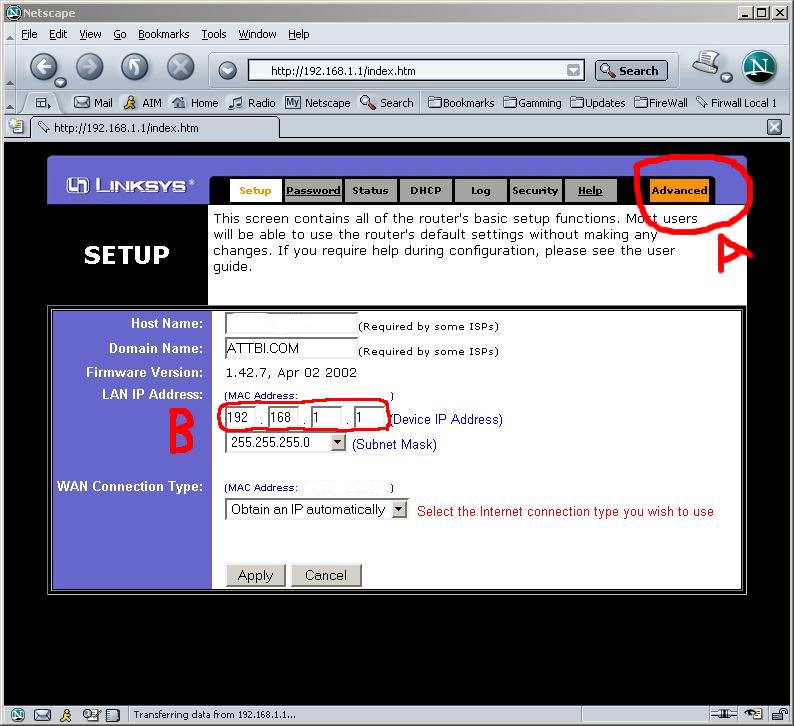

Figure A
These are the setting that I run that work for NWN. Under Firmware
V1.43 the SPI option is no longer available.
If you do not need to do Remote Management then
this option should also be disabled.
Also, unless you have DSL the MTU setting should be
left disabled. This can cause some Forwarding problems in the older
firmware.

Figure A
As can be seen by this I have 2 NWN servers setup. The NWN
is the one we will discuss for now. You should also note that I have
other applications setup that use forwarded ports. As long as none of the
port#'s overlap there is no problem with this.
Customized Applications
This is a free Form Description area. This is optional.
Linky put this in to help us keep track of what each port range is used for.
Ext.Port
This covers the Range of Port# that you wish to be forwarded.
As can be seen I am only forwarding only 1 port to each Server.
The Port# to be forwarded can be found under the NWN
Server Settings. This is all you need for posting to GameSpy.
Protocol
Protocol
TCP
UDP
This tells the Linksys if you wish to forward TCP or UDP Packets of
information. Since NWN only uses UDP we only
need to forward UDP. Place a check mark by clicking under UDP.
IP Address
We see that the first 9 digits of the IP has been entered for us; this
being 192.168.1. All we need to do is type in the last 3 digits
of the IP Address we want to forward to. This IP can be found under the NWN
Server Settings.
Enable
And lastly the Enabled must be check
marked. If this is not checked then the port forwarding we just setup will
be saved, but will not
actually forward the data.

DMZ Host
IP Address:
As can be seen above I have this set to a ZERO. This is the same
as disabling DMZ. There is no need to turn on DMZ to get
the server to function, because all the work is being done under Port
Forwarding.


Here we can see the server is up and running at GameSpy. And we can see that only 1 port was needed to be forwarded, Port#5124.
Older Linksys Firmware to download...
Once downloaded please be sure to print or write down your settings in the
Linky. By flashing the router
all your settings will be erased. Just follow the original
instructions that came with Linky to flash backwards.
If you have problems you can follow the instructions to replace a STICKY Firmware.
NOTE: If you flash your Linky Tech Support
may give you problems. This is due
to the fact that you should only flash your Firmware if you have a major
problem.
Well at least according to Linky Tech Support.
Right Click and Save Target as... to save a zipped file.
![]() Linksys BEFSR41 V1.43 This
is the Current Version
Linksys BEFSR41 V1.43 This
is the Current Version
Linksys BEFSR41 V1.42.7
Linksys BEFSR41 V1.42.6
Linksys BEFVP41 V1.40.2 This is the VPN Router Firmware
[ShadowGame World Home] [Game Server IP Address] [Friday Game Info] [NWN Server/Firewall Setup] [Search ShadowGameWorld.net]
Copyright © 2001 Shadow Software, Inc.
ShadowSoftware.net is a registered trade mark of Shadow Software, Inc.